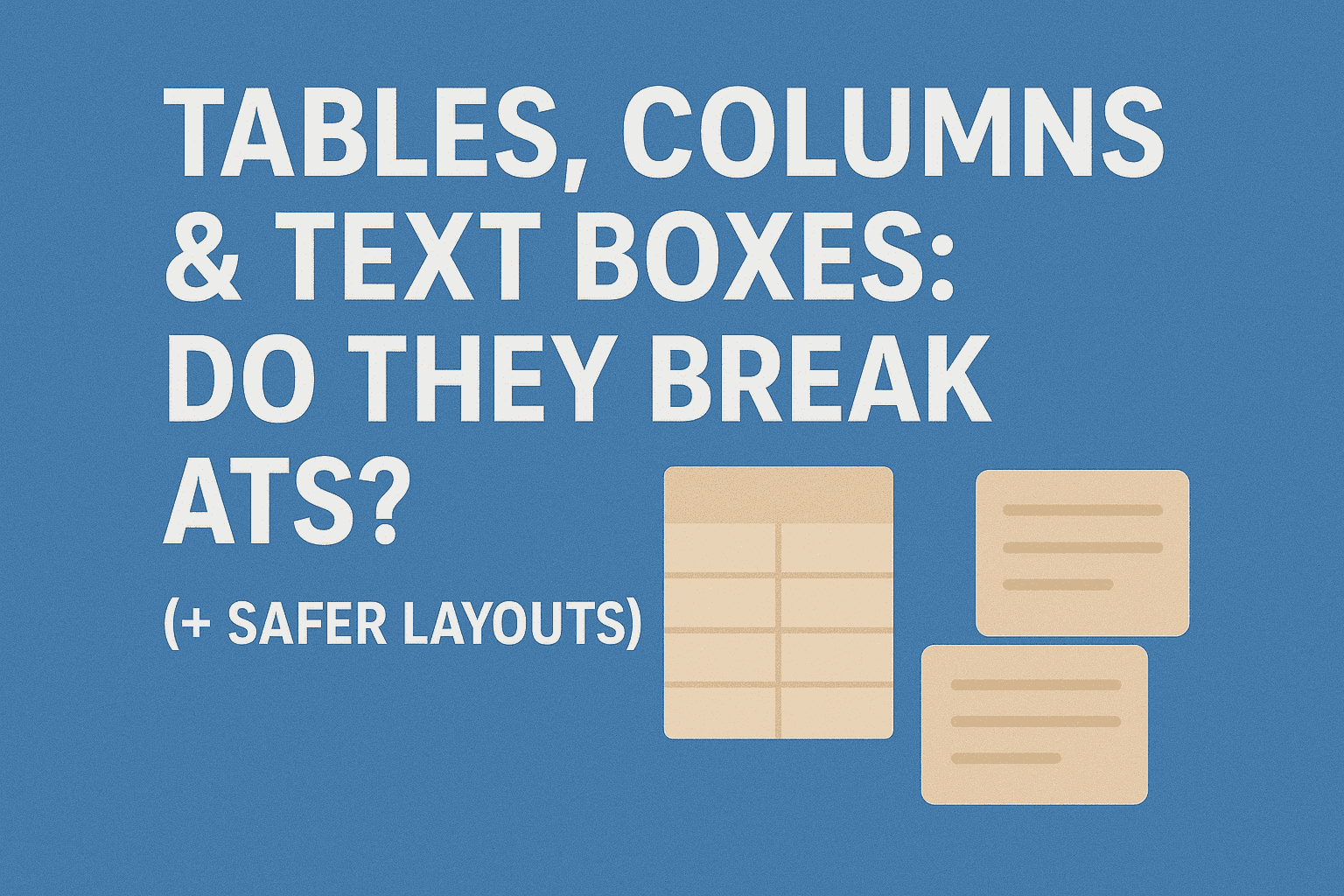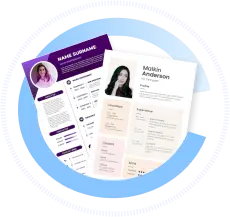Tables, Columns & Text Boxes: Do They Break ATS? (+ Safer Layouts)
Using tables in resume ATS can be a tricky choice. While tables, columns, and text boxes help organize content visually, they often interfere with how Applicant Tracking Systems (ATS) parse resumes. Understanding their impact and safer alternatives ensures your resume passes ATS and attracts recruiters.
| What to Do (Short Checklist) |
|---|
| Avoid tables, columns, and text boxes for key info |
| Use simple, linear layouts with clear section headings |
| Keep formatting clean and consistent |
| Test parsing results with ATS checkers |
| Use safer alternatives like bullet points and spacing |
How ATS Parse Resumes Today
ATS scan resumes by reading the underlying text layer from files like DOCX or PDF. They rely on linear text flow and expect information in standard sections to parse details correctly.
- Tables and columns often disrupt the order of text extraction, causing info in cells or side-by-side layouts to be skipped or jumbled.
- Text boxes may hide content from ATS since they are treated as floating objects outside the main text flow.
- Headers and footers frequently contain text that ATS ignores.
These parsing pitfalls can reduce your chances of getting through initial ATS screening.
Tables, Columns & Text Boxes — Core Principles
To ensure ATS compatibility while maintaining readability:
- Avoid using tables, columns, and text boxes for critical information like contact details, skills, or job experience.
- Place key content in a simple, single-column layout with standard headings: Experience, Education, Skills.
- Use bullet points, spacing, and line breaks to organize information clearly without complex formatting.
- If layout finesse is needed, use native column formatting features carefully and test with ATS tools.
- Test resume parsing regularly to catch any formatting-induced omissions.
Common Mistakes to Avoid
- Embedding vital info inside tables or multi-column sections, causing ATS to miss it.
- Using text boxes or floating elements for significant content.
- Placing keywords or contact info in header/footer areas that ATS skip.
- Over-formatting with colors, graphics, or shading inside tables or columns.
- Creating image-based PDFs or resumes where text is not selectable.
Decision Aids
ATS-Friendly Resume Layout Checklist:
- Is your resume single column without tables or text boxes?
- Are all critical sections laid out simply with clear headings?
- Have you tested the resume with an ATS checker tool?
- Does the resume display correctly and parse all essential info?
- Is the saved file in DOCX or ATS-friendly PDF format?
Downloadables
- ATS-Compatible Resume Template DOCX (No Tables, Clean Layout)
- Sample resumes showing safe vs unsafe formatting
- Step-by-step ATS resume export and testing guide
How to Test Your Resume (Parsing Checks)
- Upload your resume to free ATS parsing tools.
- Review if text in all sections, especially those previously in tables or columns, is detected.
- Check for missing keywords or jumbled text.
- Remove or simplify any problematic formatting causing errors.
- Retest until resume parses cleanly.
FAQ
Q: Do tables break ATS resumes?
A: Many ATS struggle to read tables and may skip content inside cells, making tables risky for important info.
Q: Can I use columns safely?
A: Native column layouts sometimes work, but tables and nested columns often cause parsing errors.
Q: Are text boxes safe to use?
A: No; ATS often ignore text inside floating text boxes.
Q: How can I keep a nice layout without breaking ATS?
A: Use bullet points, spacing, and simple formatting instead of tables or text boxes.
Start with an ATS-Friendly Template → Build Now
Use our clean, tested templates without tables or text boxes and ATS checker tools to create resumes that pass ATS smoothly and get recruiter attention in 2025.