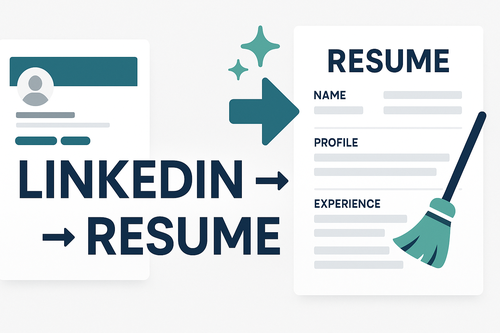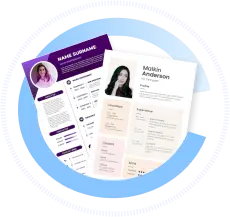Turn Your LinkedIn into a Resume (Auto-Import & Cleanup)
Downloading your LinkedIn resume is a convenient way to create a professional job application document quickly. In 2025, exporting your LinkedIn profile into a clean, ATS-friendly resume format can save time but requires thoughtful cleanup and personalization to maximize impact.
| Quick Guide for LinkedIn Resume Download |
|---|
| Use LinkedIn’s built-in “Save as PDF” resume option |
| Clean up job descriptions and remove jargon |
| Tailor the resume to job applications |
| Verify formatting and ATS compatibility |
When to Use This (Timing & Context)
- When you need a fast, basic resume draft
- For roles matching your LinkedIn content closely
- As a starting point to personalize for tailored applications
Using the LinkedIn export as a baseline is recommended before detailed customization.
Best-Practice Rules
- Edit thoroughly: LinkedIn exports often include long, narrative descriptions—condense to bullet points emphasizing achievements.
- Remove irrelevant info: Delete outdated roles or non-job-related content.
- Standardize formatting: Use clean fonts, consistent dates, and professional layout.
- Add tailored keywords: Adapt skills and experience sections for target roles.
- Proofread: Check spelling, grammar, and readability.
Templates/Examples for Common Scenarios
Basic LinkedIn Resume Download Example
- Exported using LinkedIn’s “Save to PDF” feature
- Reorganized header with custom contact info
- Condensed job descriptions to 3-5 bullet points
- Added a professional summary at the top
- Removed “Interests” and any redundant sections
Personalization Tips
- Customize your summary to reflect the specific job application.
- Highlight measurable achievements over duties.
- Include relevant certifications or training not listed on LinkedIn.
- Remove or rephrase phrases that appear too generic or verbose.
Do’s & Don’ts & Common Mistakes
| Do’s | Don’ts |
|---|---|
| Use LinkedIn export as a draft | Submit LinkedIn export without edits |
| Tailor for each job application | Include all LinkedIn content as-is |
| Use concise, quantifiable bullet points | Forget to proofread for errors |
| Check ATS compatibility | Use graphics or complex formatting |
FAQ
Q: How do I download my resume from LinkedIn?
A: Visit your profile, click “More,” then select “Build a resume” or “Save to PDF.”
Q: Is the LinkedIn resume good enough as-is?
A: It’s a starting point but usually needs formatting and content adjustments.
Q: Can I extract LinkedIn recommendations into my resume?
A: Consider summarizing key endorsements but avoid copy-pasting them directly.
Q: What file formats are best for LinkedIn resume exports?
A: PDF for most applications; DOCX if editing further is needed.